Sometimes basic things like installing the latest Oracle instantclient on the PCs of all of your developers can take considerable time. I typically setup a dedicated DBA Portal website wherever I work and then write up instructions for repetitive things like these. It’s all about – do it once and forget it. Here’s the copy of the writeup I did to install the latest 11g Oracle instantclient basic and instantclient sqlplus on win32:
Download Software
Go to Instant Client Downloads for Microsoft Windows (32-bit) download page:
http://www.oracle.com/technology/software/tech/oci/instantclient/htdocs/winsoft.html
And download basic-win32 and sqlplus-win32 files to your PC (for example):
- instantclient-basic-win32-11.1.0.7.0.zip
- instantclient-sqlplus-win32-11.1.0.7.0.zip
Create Oracle Directory
Create a C:\oracle directory on your C drive (if you don’t already have one) and move both files into C:\oracle.
Unzip both files
- first unzip
instantclient-basic-win32-11.1.0.7.0.zip - then unzip
instantclient-sqlplus-win32-11.1.0.7.0.zip
to unzip:
- right click on file
- point to WinZip
- Click Extract to here …
End result should be a new folder called instantclient_11_1 in your C:\oracle:

Setup your system %PATH% and %TNS_ADMIN% variables
- In Windows explorer LEFT pane, right click on My Computer icon and click Properties
- Click Advanced tab
- Click Environment variables button:

In the System Variables panel select Path variable and click Edit button:
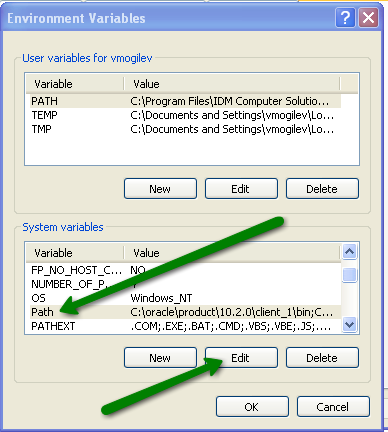
In the Variable Value field paste the following: C:\oracle\instantclient_11_1. Make sure it’s before all other path values that point to your OLD Oracle clients, then clickOk

Now find a variable called TNS_ADMIN – it could be in either panel (System / User), if you don’t have such variable, create it in the User panel by clicking New:
Variable Name: TNS_ADMIN
Variable Value: C:\oracle\instantclient_11_1
Click Ok

- Now click Ok on the Environment Variables screen
- and click Ok on the System Properties window to close it
Setup tnsnames.ora file
If you already have an existing copy of tnsnames.ora file then place it to:
C:\oracle\instantclient_11_1
If you don’t – then create a new tnsnames.ora file, for example:
XRACQ_MYSERVICE_TAF =
(DESCRIPTION =
(ADDRESS = (PROTOCOL = TCP)(HOST = vip-qarac1)(PORT = 1521))
(ADDRESS = (PROTOCOL = TCP)(HOST = vip-qarac2)(PORT = 1521))
(ADDRESS = (PROTOCOL = TCP)(HOST = vip-qarac4)(PORT = 1521))
(ADDRESS = (PROTOCOL = TCP)(HOST = vip-qarac3)(PORT = 1521))
(LOAD_BALANCE = yes)
(CONNECT_DATA =
(SERVER = DEDICATED)
(SERVICE_NAME = XRACQ_MYSERVICE_TAF.domain.com)
(FAILOVER_MODE =
(TYPE = SELECT)
(METHOD = BASIC)
(RETRIES = 180)
(DELAY = 5)
)
)
)
Test 11g client by running sqlplus
- Open a new CMD window by going to Start->Run
- In the Run Window type in: cmd and press Ok:

in the CMD window’s prompt – enter the following: sqlplus user/pass@TNS_ALIAS where:
user: is the database username given to you by the DBA
pass: is the database password given to you by the DBA
TNS_ALIAS: The alias you setup in the tnsnames.ora file
example:
C:\>sqlplus xxx/xxxxxxxx@XRACQ_MYSERVICE_TAF
SQL*Plus: Release 11.1.0.7.0 - Production on Wed Aug 26 16:24:23 2009
Copyright (c) 1982, 2008, Oracle. All rights reserved.
Connected to:
Oracle Database 10g Enterprise Edition Release 10.2.0.4.0 - 64bit Production
With the Partitioning, Real Application Clusters, OLAP, Data Mining
and Real Application Testing options
SQL>
Known Errors:
If you get the ORA-12705 error while running sqlplus:
C:\>sqlplus xxxxxx/xxxxxxxx@xxxxxxxxxxx
SQL*Plus: Release 11.1.0.7.0 - Production on Wed Aug 26 16:58:33 2009
Copyright (c) 1982, 2008, Oracle. All rights reserved.
ERROR:
ORA-12705: Cannot access NLS data files or invalid environment specified
Enter user-name:
Here’s the solution:
To fix the ORA-12705: Cannot access NLS data files or invalid environment specified error, go to your registry editor (run regedit from Start->Run) and then:
- Navigate to Windows Registry in
\HKEY_LOCAL_MACHINE\SOFTWARE\ORACLE - Remove the
NLS_LANGfrom there (select it and delete)
Re-run the sqlplus test to make sure it works (you will need to open a new CMD window for the registry changes to take place).
Bonus PDF
If you’d like to get a copy of this article in an easy to share PDF – please sign up for my newsletter – Confessions of an Oracle DBA where I share tips, scripts and tricks I’ve learned during almost two decades in the tech field as an Oracle DBA:
SUBSCRIBEAdditional Resources
- If you have any additional questions please join our Oracle DBA Community and post them there.
- And if you need any further Oracle DBA help – I can be reached at: http://www.hashjoin.com/contact
End.
Vitaliy Mogilevskiy August 26, 2009
Posted In: Operations
Tags: instantclient basic, instantclient sqlplus, oracle instant client, win32